How to Add Image in Text (PS CC 2015)
1. Create Background
2. Add Texts
Add texts on Background Image only by select "T" button or by pressing "Ctrl+T".
Now click on White Background and Type Texts on it.
3. Add Image
Now Select Place Embedded... from the File menu and Select any image from your files.
(It is Looks like this)
4. Insert Image in text
Now Right Click on Image from Layers option(Right Side). Then Create Clipping Mask by just pressing on the button.
Now you are done now. Your Image is Inserted in Texts Successfully.

Subscribe My YouTube channel :- Verma's Spot
Like my Facebook Page :- Verma's Spot
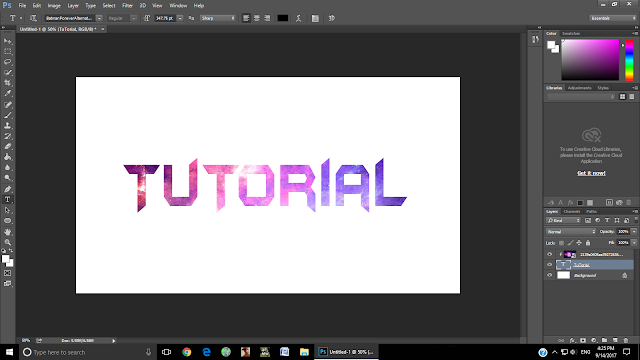







Amazing.....Awesome..Thanks for this
ReplyDelete